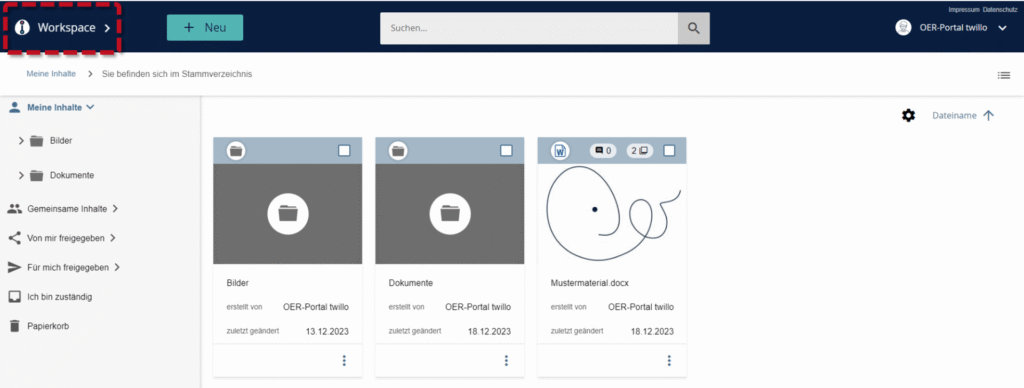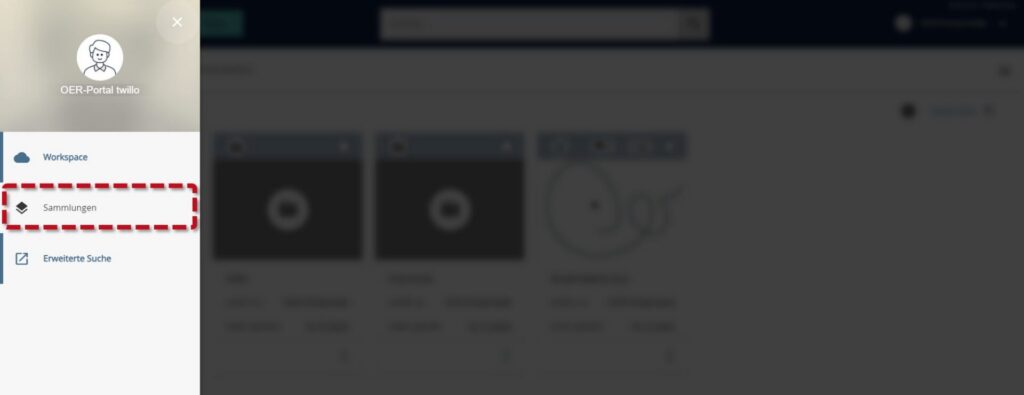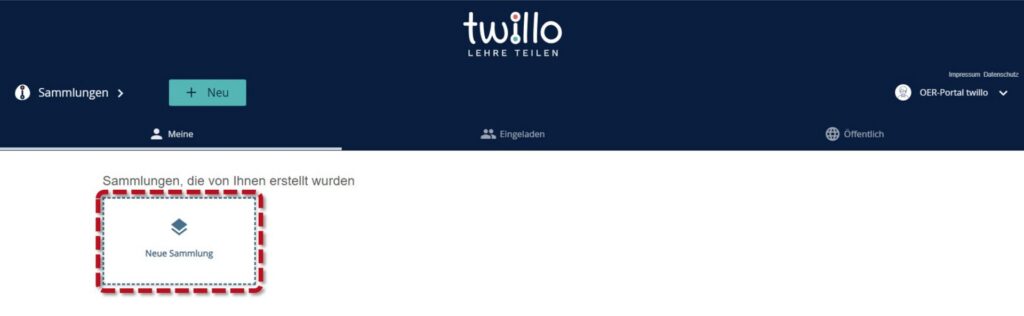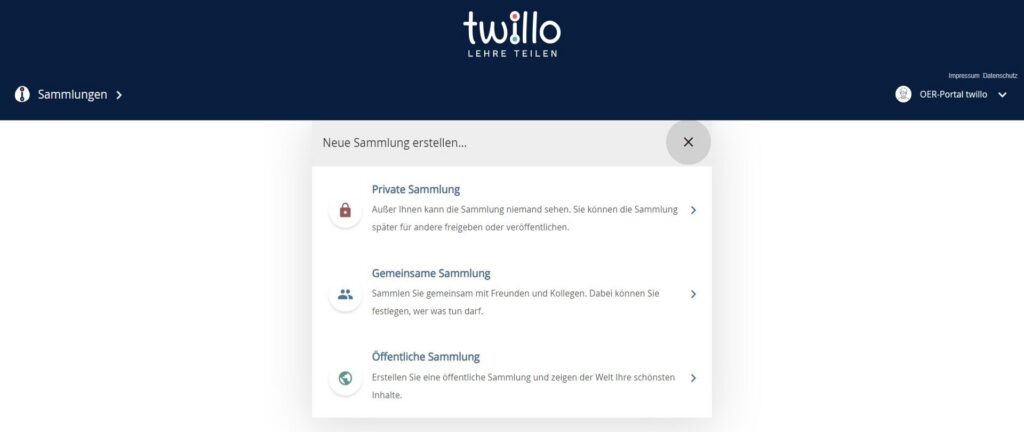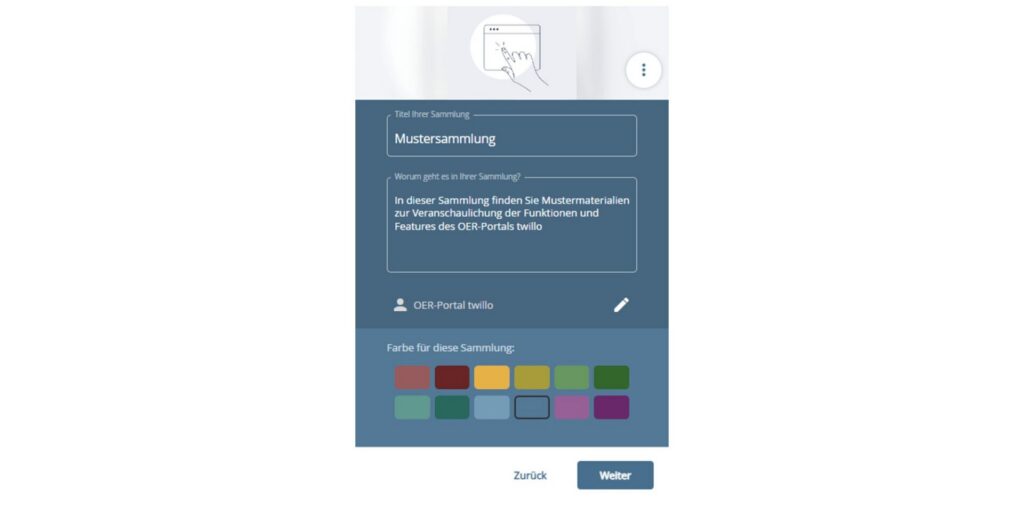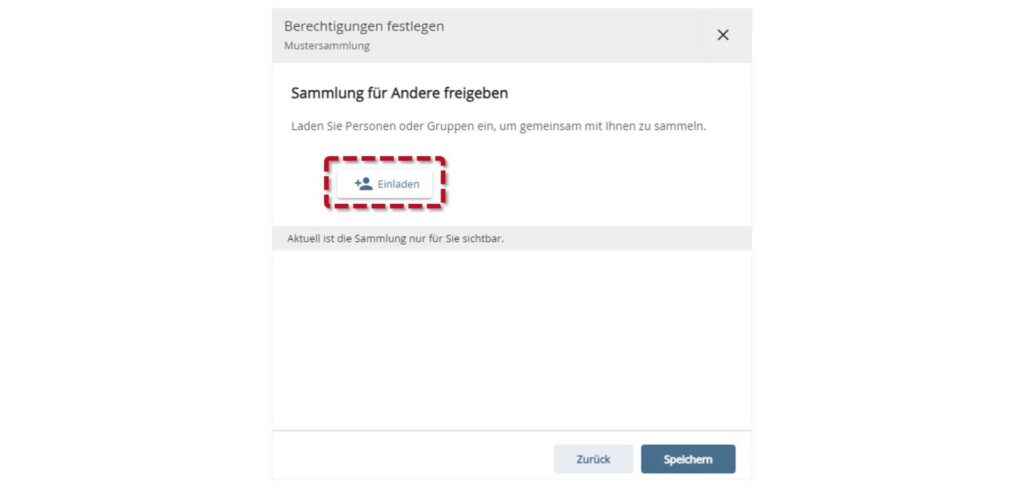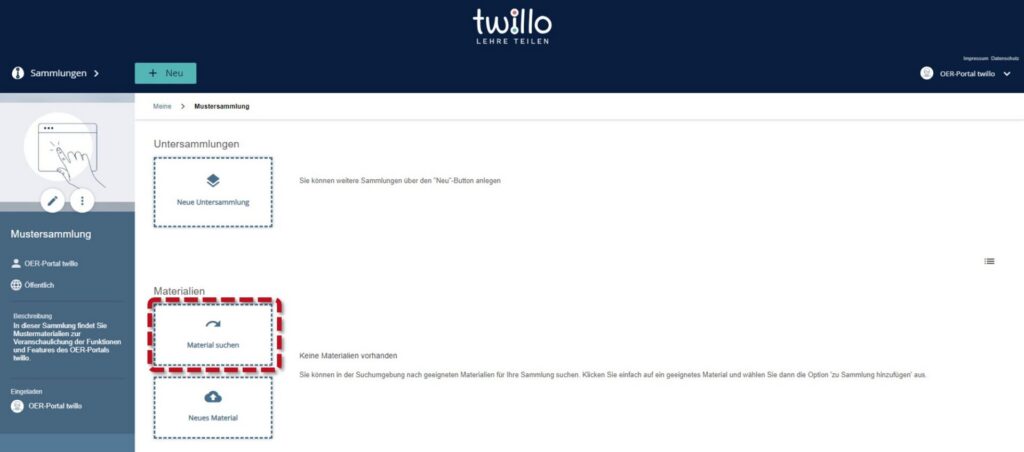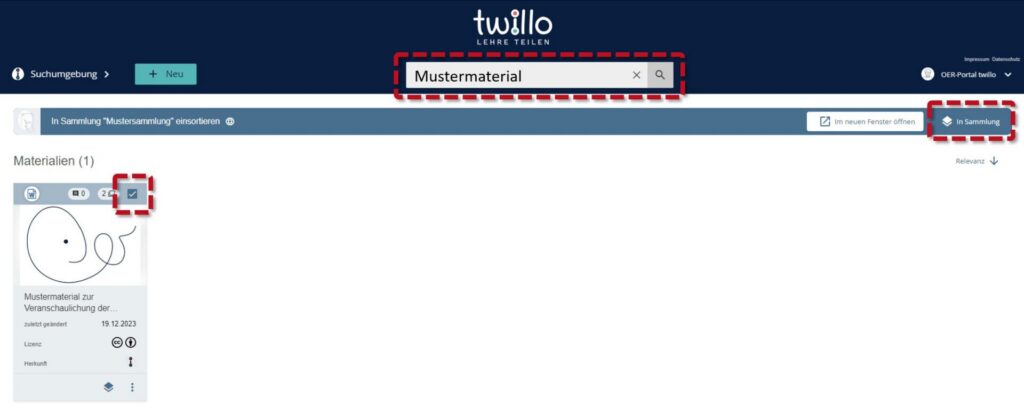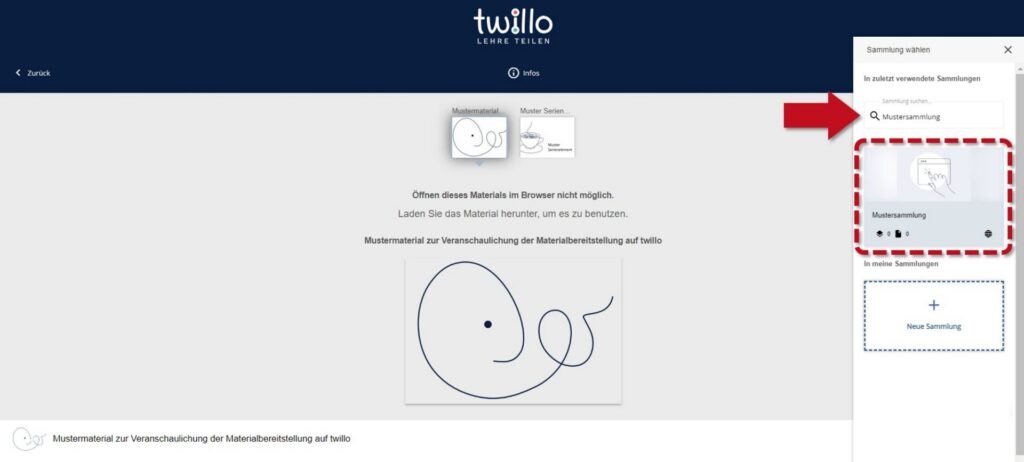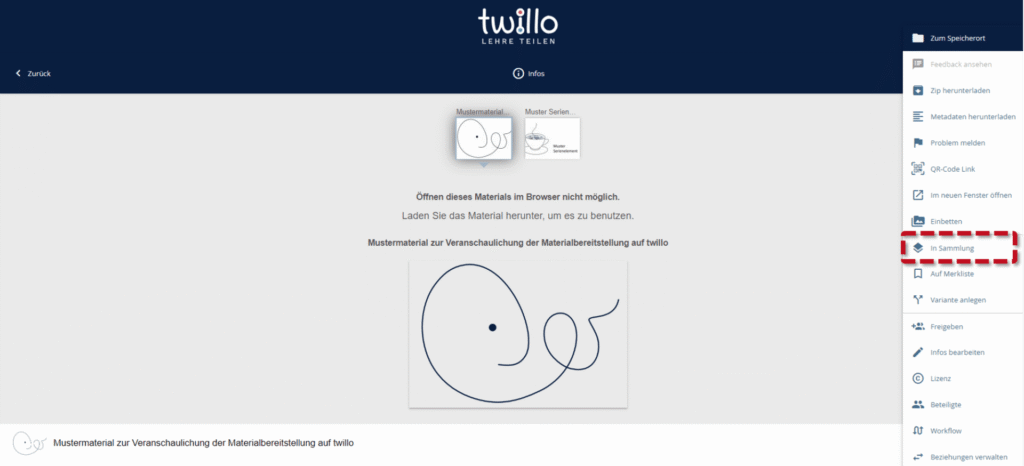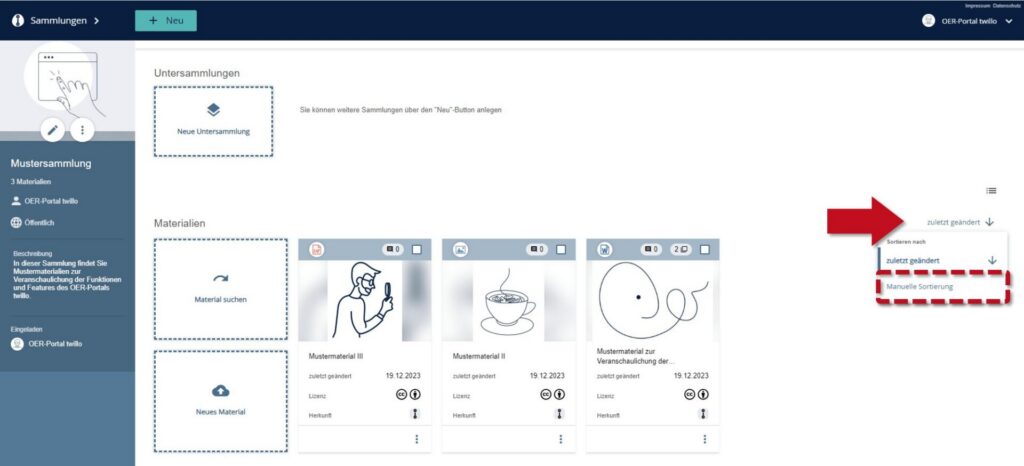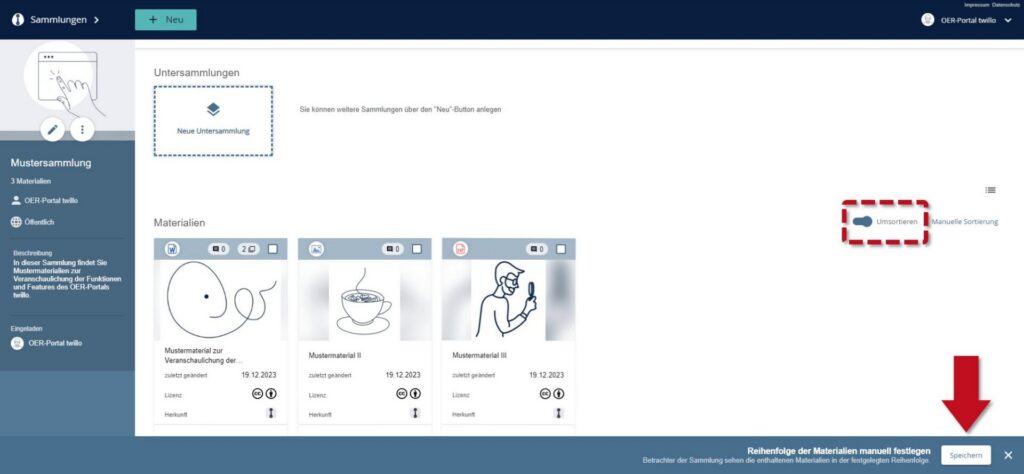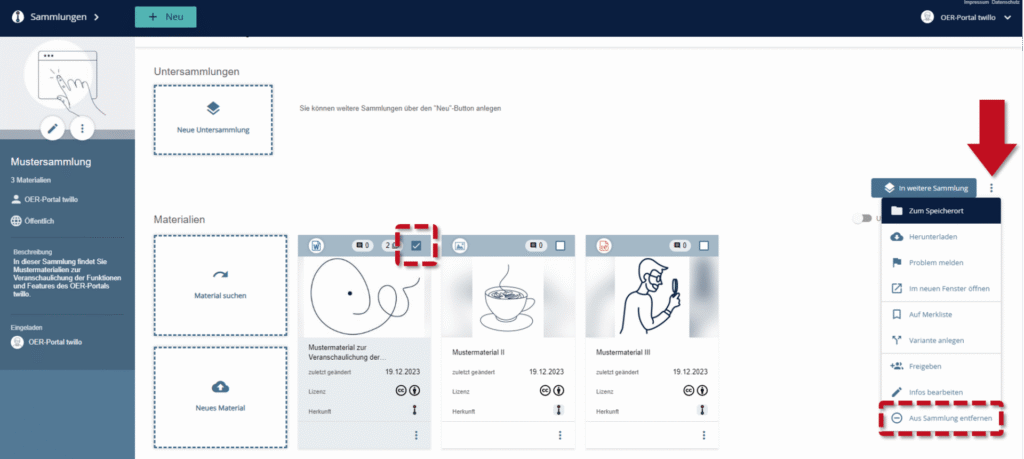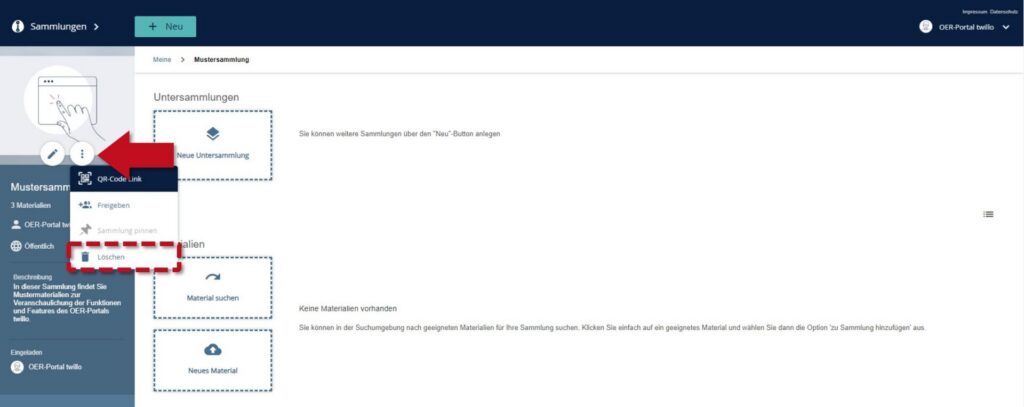What are collections and how do I use them?
With the collection function, you can compile educational materials published on twillo according to thematic, didactic or other criteria. With the collection function, you can compile educational materials published on twillo according to thematic, didactic or other criteria. They are suitable, for example, for organizing all materials for a specific project/course or as a pool of in-depth self-study materials for a group of students.
Please note that collection will not be displayed publicly as a separate entry in the twillo search, at this time. If you want to make multiple materials publicly visible to others, we recommend adding them as a series.
How to create a collection
After logging in, open the Collections section via the navigation at the top left.
There you can create a collection using the New collection button.
In the following window you define the type of your collection.
A private collection is only visible to you and can only be filled by you.
A shared collection is displayed to you and other twillo users selected by you and enables collaborative editing.
A public collection is visible to all interested parties. However, only you can add materials yourself - unless you actively invite other people to contribute.
Of course, you can also change the mode of your collection at a later date.
As soon as you have made a selection, you will be taken to the collection description screen. Please enter a concise title and a precise description of the contents of the collection. You also have the option of adding a preview image and selecting a color for the collection. Save your details by clicking on the Next button.
If you have decided on a joint collection, you have the option of inviting other twillo users to collaborate on the collection in the following window. If you would like to skip this step for the time being, click on Save without selecting a person.
Use of the collection
Once you have created the collection, you can add educational materials - your own or those of other twillo users. There are several ways to do this.
1. about the collection:
Click on Search material in the collection. Search for the material you want to add using the search slot and select it using the small checkbox at the top right of the material tile. You can now add it to the collection by clicking the Add to collection button.
2. about the material:
Open a material that you would like to add and click on the three dots at the top right. Here you can now select the In collection option. Use the search slot to find the collection to which you would like to add the material and place it there by clicking on the collection tile.
Important: If you add your material to a collection, it will automatically be visible to everyone who has access to the collection.
Sorting the materials in your collection
To arrange the materials in your collection in a specific order, select the Last changed display option and then click on Manual sorting. You can now arrange the materials using drag and drop. Don't forget to save your changes afterwards.
To change the order of the materials again after the first manual sorting, simply press the Reorder button.
Remove content from collections
If you want to delete materials from the collection, open the collection and select the relevant material using the small checkbox. Open the menu using the three dots on the right-hand side and then click Remove from collection.
Delete a collection
To delete your collection, first remove all the materials in it using the steps above. Then select the Delete option in the collection menu. Please note that this step cannot be undone.