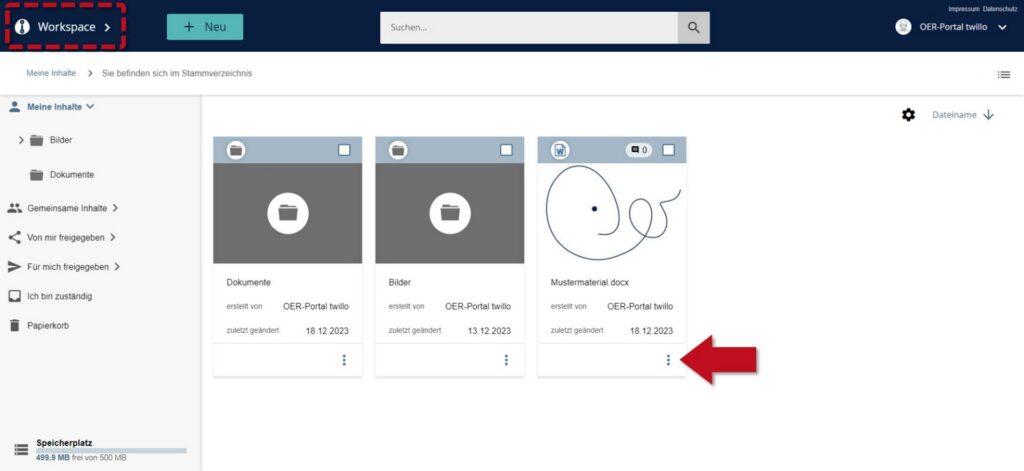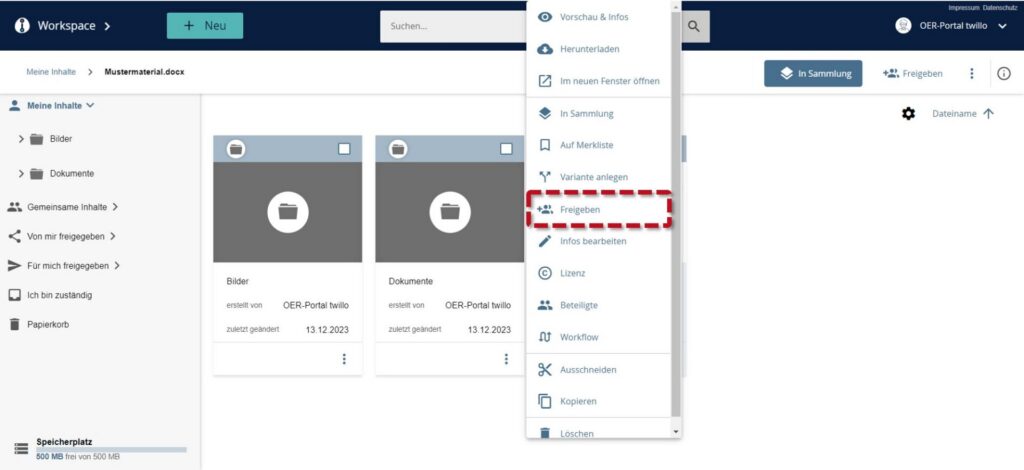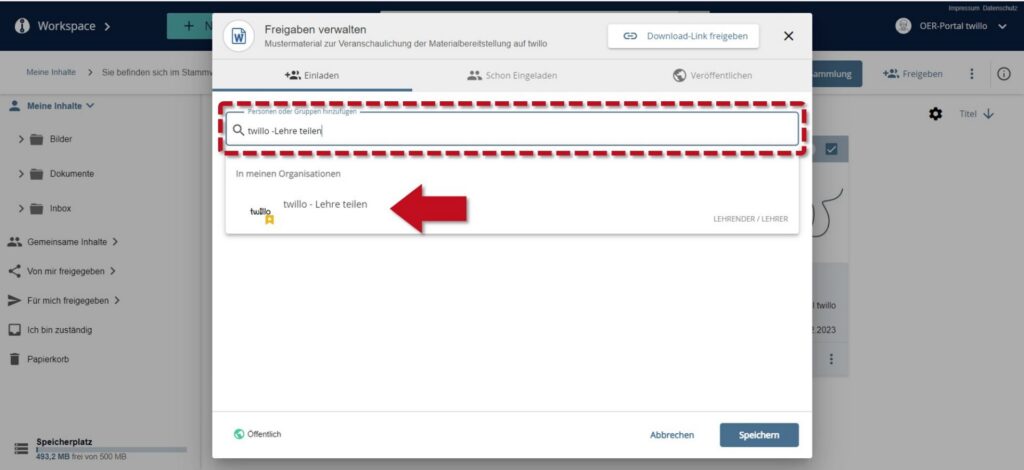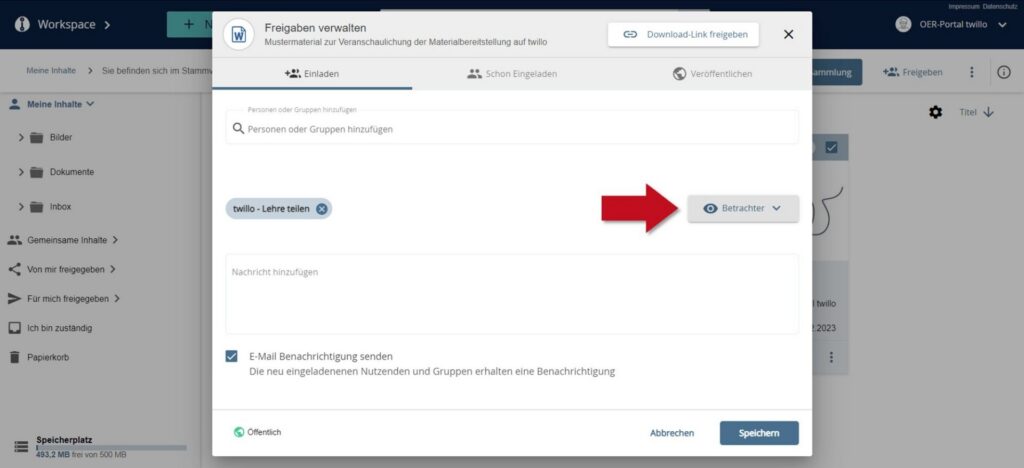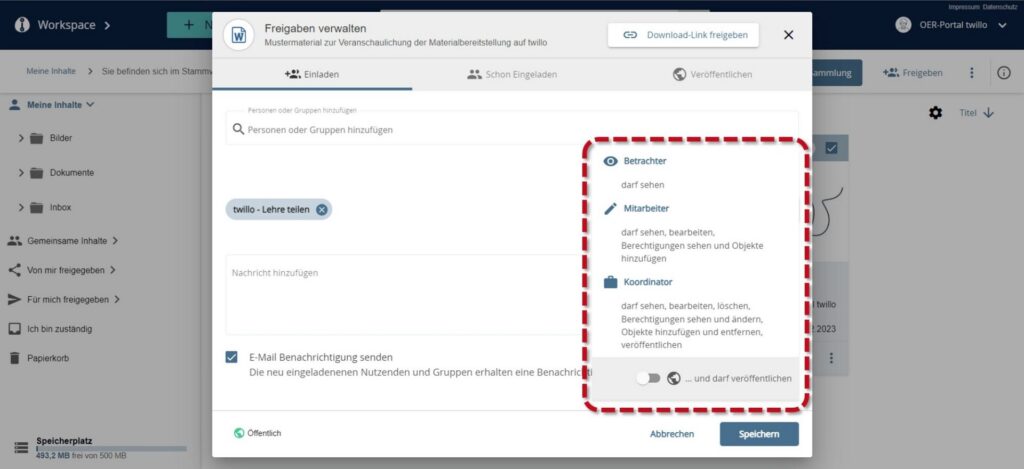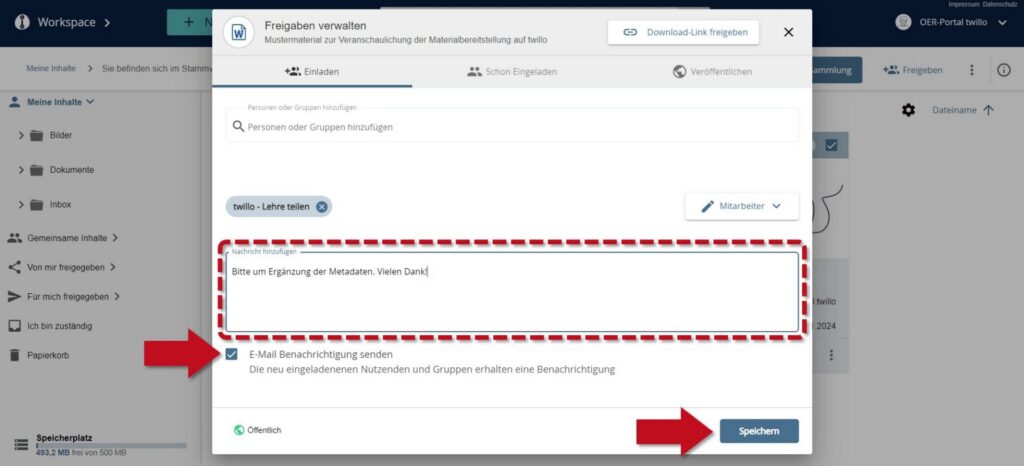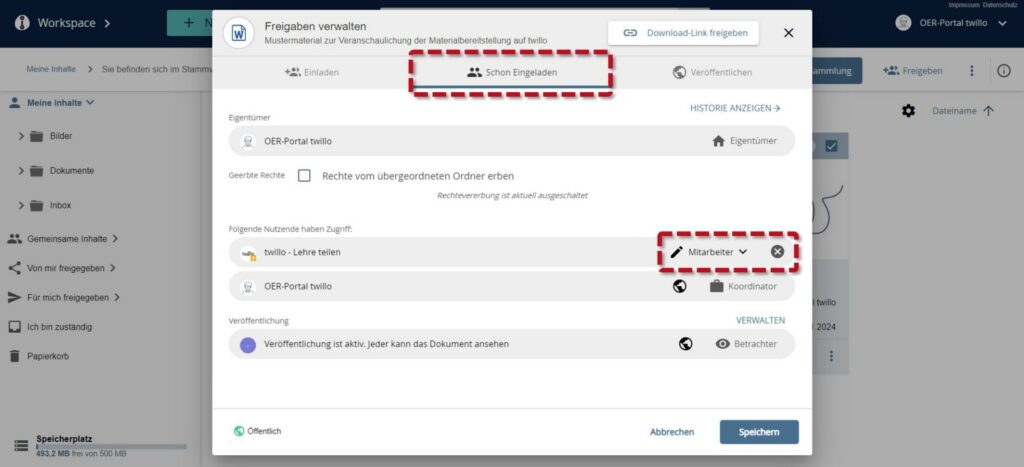How do I release materials for specific users?
Using the share function, you can enable third parties to make changes to your materials on twillo, e.g. to edit the metadata, add series elements or organize the material in collections. You can also use the share function to grant certain people access to materials that are not yet publicly accessible.
Manage approvals
In your workspace, select the three dots on the material tile and click on the Release tab in the following menu.
In the Invite tab, use the search field to find the person(s) for whom you want to allow access or collaboration and click on their name.
Then use the drop-down menu on the right-hand side to select which access rights the invited person(s) should have. The viewer option only allows access, employees can edit the metadata, update the material and add series elements. Coordinators have access to all functions of the portal when editing the material.
Using the ...and may publish slider, you can choose whether the invited persons may also decide on the public release of the material independently of the above-mentioned roles.
If you have defined a role for the invited person(s), you can leave a message for them via the free text field. If you do not want a notification about the release to be sent, simply remove the small tick from the checkbox below the input field.
Then don't forget to save your invitation by clicking the Save button.
If you would like to change the sharing settings at a later date, please open the sharing menu again. In the Already invited tab, you can either adjust permissions using the drop-down menu next to the name of the person concerned or remove them using the small cross.
Coordination of cooperation
You can use the workflow function to organize collaboration with other twillo users. This allows you to define tasks for other people to check or edit your material and to document the processing status. All information about the workflow function can be found in our FAQ How can I have my material checked by other teachers?