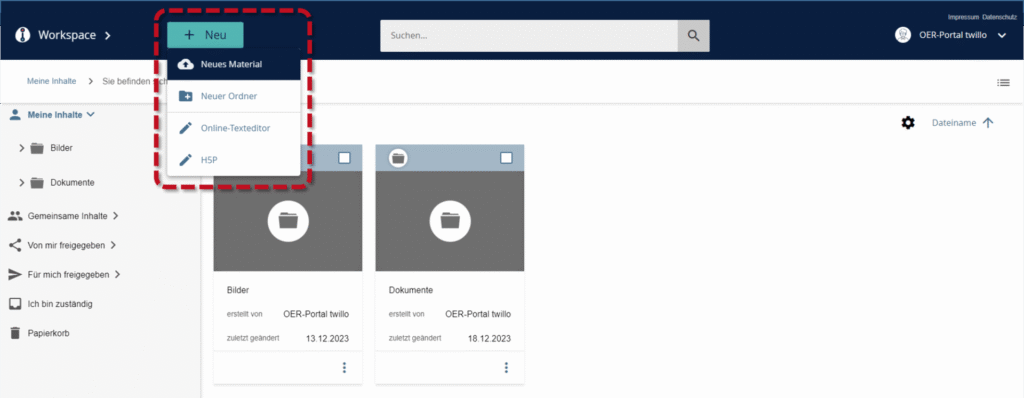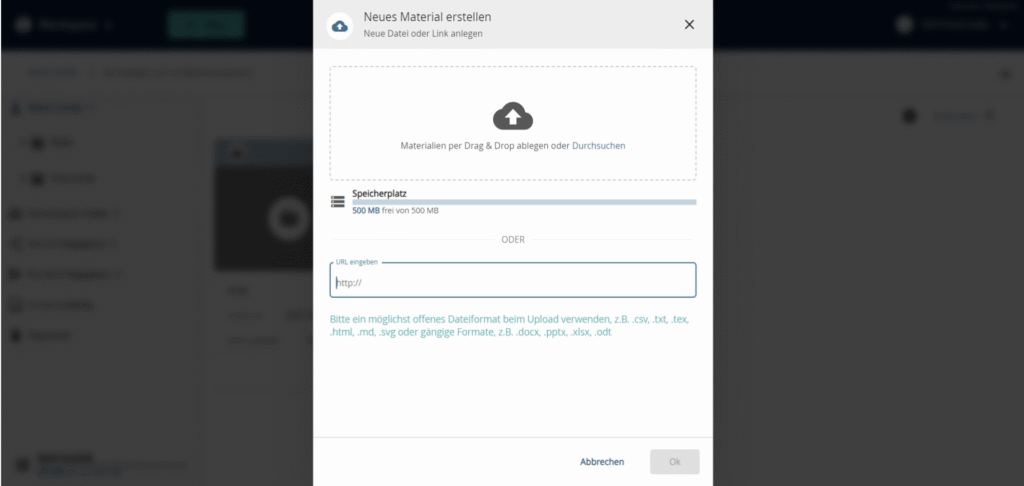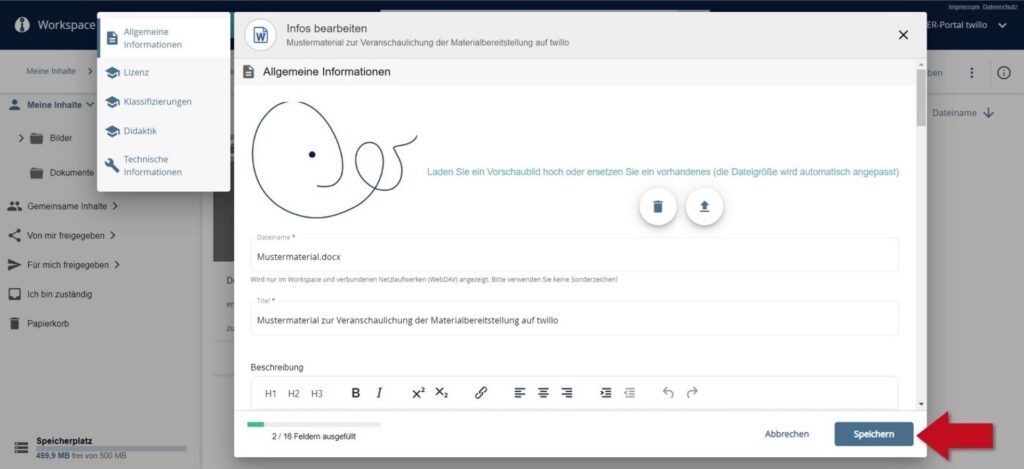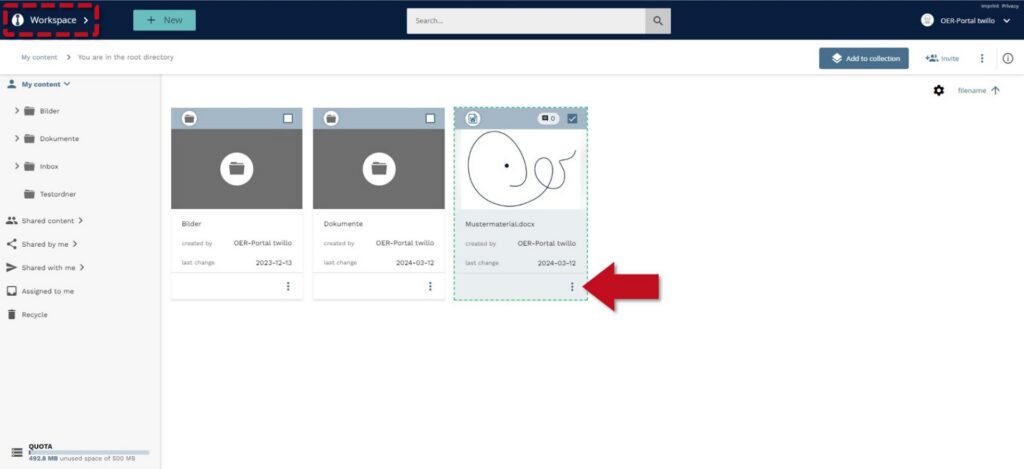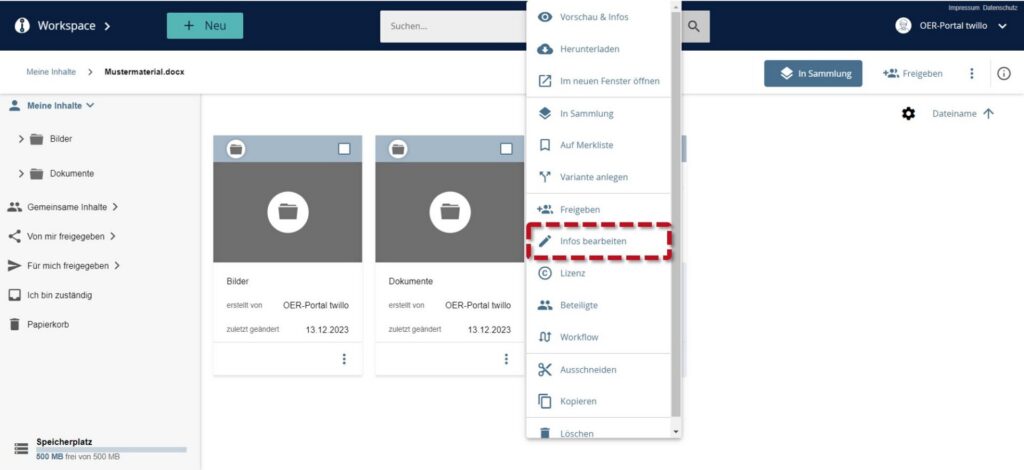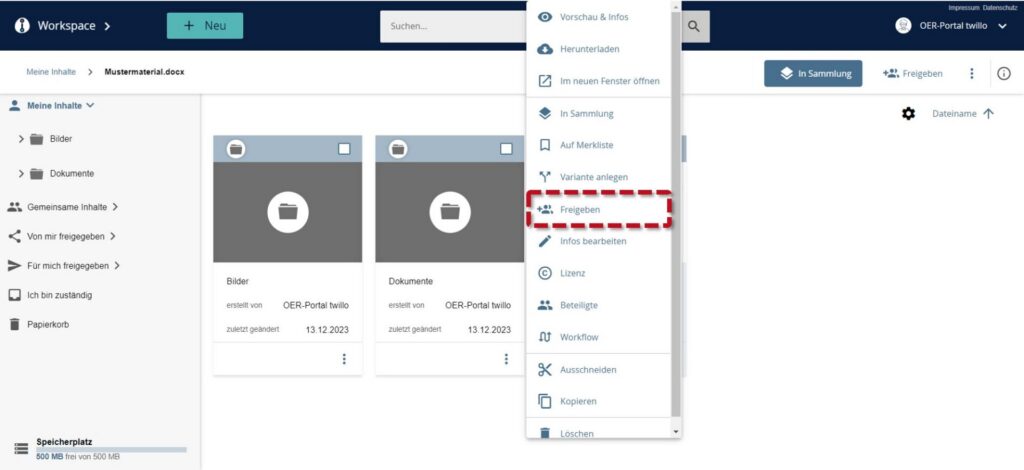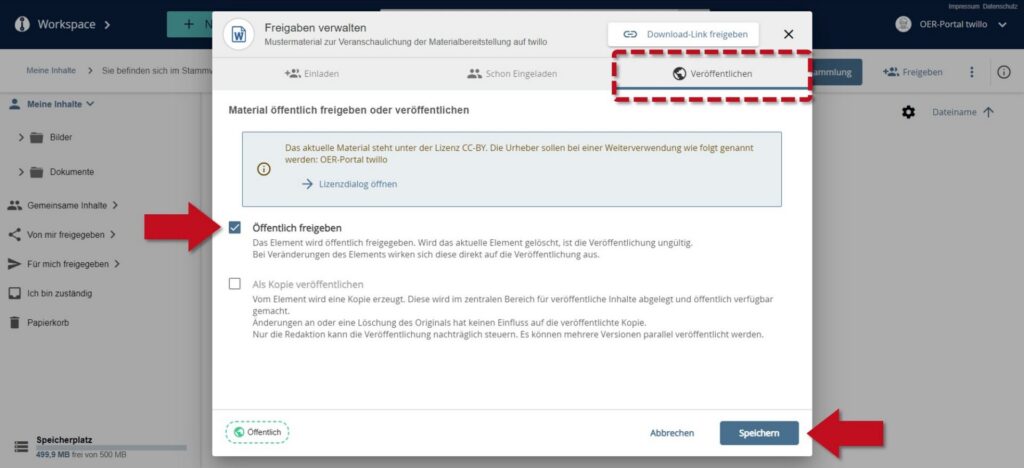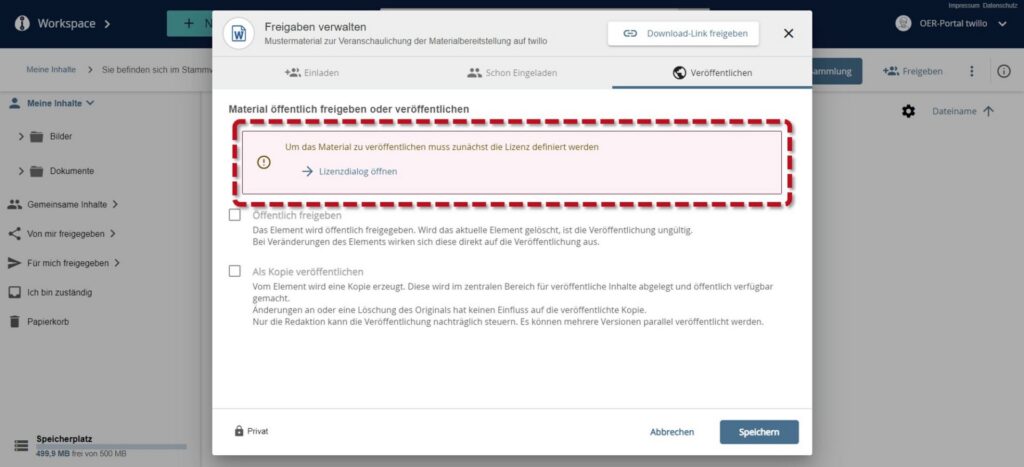How do I place materials on twillo?
If you would like to make materials available on twillo, first log in to your account. Click on the +NEW button in your workspace and then select the New material option.
Now drag and drop your material into the storage field or select Browse to select the material from your local files. The third option is to link the material by entering the URL. Please note that linking is only possible if the material has already been published on another platform (e.g. YouTube, your own website or GitHub/GitLab) and is accessible without a login barrier.
Once you have decided on a link, please confirm the entry of the URL with OK to access the metadata input screen. If you use the drag and drop or browse function, this will open automatically.
Describe material using metadata
To ensure that your material can be found, it is necessary to fill in the fields of the metadata input mask carefully. Mandatory fields are marked with an asterisk. Please choose at least one meaningful title for your material, describe its content, add information about the authors and assign a license. Then save your entries by clicking the Save button.
After saving, you will be returned to your workspace, where the new material will be highlighted with a light green dashed line. The highlighting disappears automatically as soon as you refresh the browser window.
If you would like to add to or correct the material's metadata at a later date, you can return to the metadata dialog at any time. To do this, go to your workspace, click on the three dots on the material tile and select Edit info.
Please note: If you have uploaded or linked the material, it will initially only be visible to you. You can only publish your material on twillo once it has been actively approved.
Release material
To publish your material, click on the three dots on the material tile in your workspace and select the Share option in the following menu.
In the following menu, switch to the Publish tab and check the Release publicly checkbox.
By clicking on the Save button, your material will be made freely accessible to all interested parties via twillo.
Please note that a public release is only possible if you have filled inthe mandatory fields in the metadata dialog (file name, title, license and author). If this is not the case, you will be informed of the missing information via an info box. If you would like to add the information directly, the link in the info box will take you directly to the relevant place in the metadata input mask.