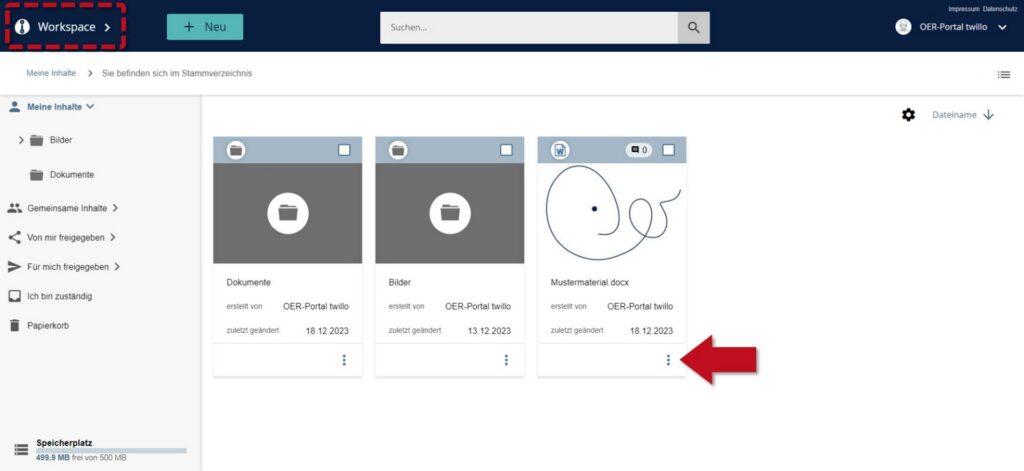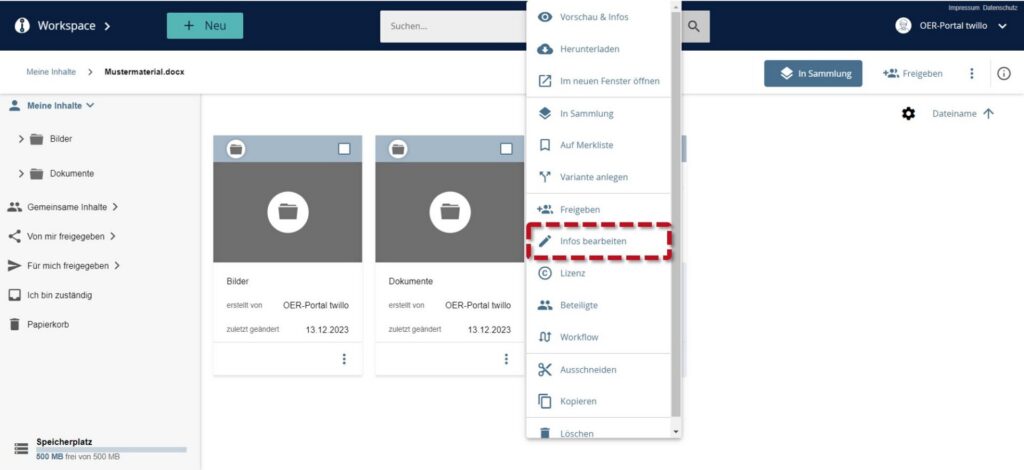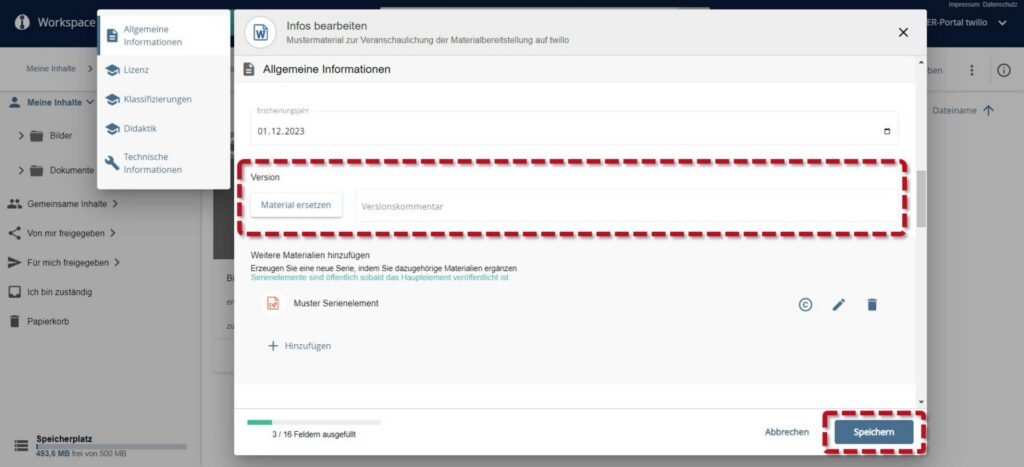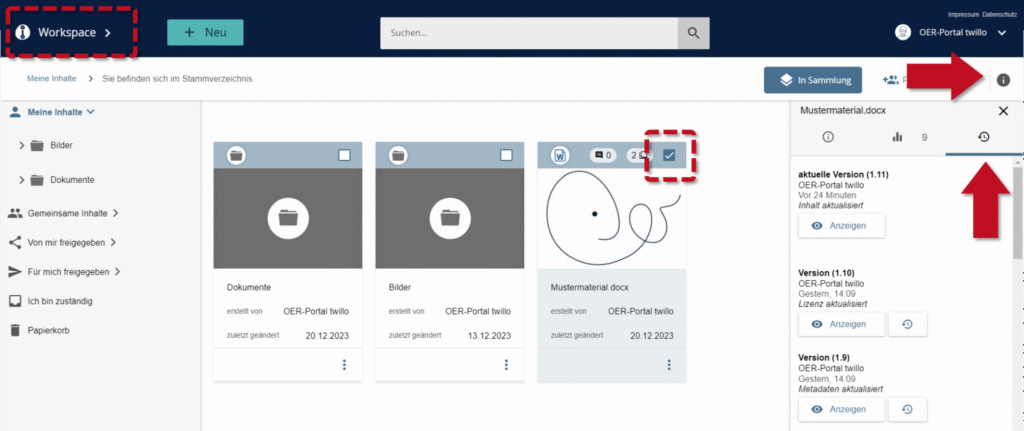How can I update materials on twillo? (version function)
You can use the version function to replace material that you have made available on twillo with a corrected or updated version.
Replace material with a new version
In your workspace, click on the three dots on the tile of the material you would like to update and open the Edit info option in the following menu.
In the window that opens, scroll to the Version area. Click on the Replace material button to select the new version of your material from your PC. If necessary, use the comments column to find out what changes have been made. Click on the Save button to replace your old material with the new file.
View the version history of a material
If you have replaced your material with a new version, only this version will be accessible to the general public. However, you can still access older versions of your material yourself via the version history, in which any editing of your material is automatically documented. To access this documentation, please first open your workspace and select a material using the checkbox on the material tile. Click on the info button at the top right to open an info field with three tabs. If you switch to the right-hand tab (circular arrow with clock face), you will be taken to an overview of the version history of your material.
You can use the buttons below the respective version to view and, if necessary, restore it.
Update linked materials
If you have linked your material on twillo and would like to store a current URL on twillo, go to your workspace, click on the three dots on the tile of the material you would like to update and open the Edit info option in the following menu.