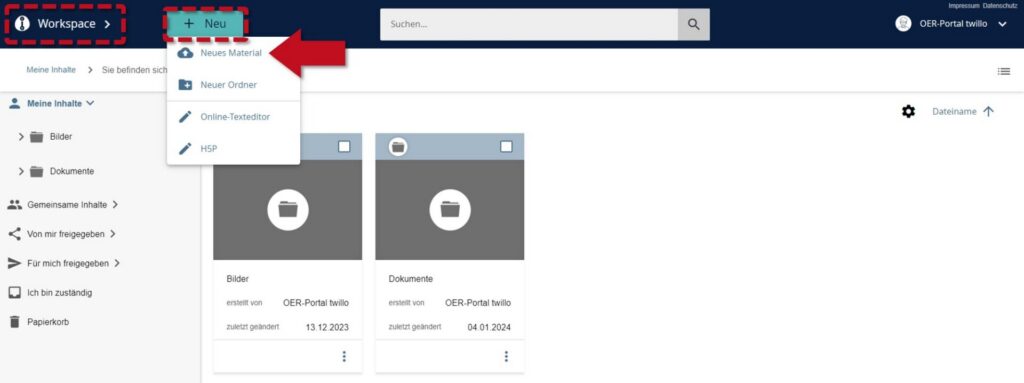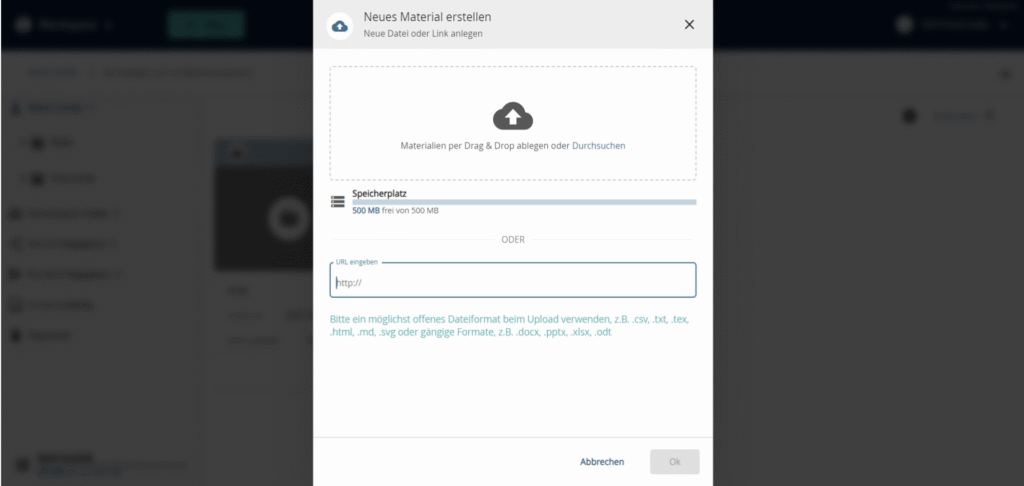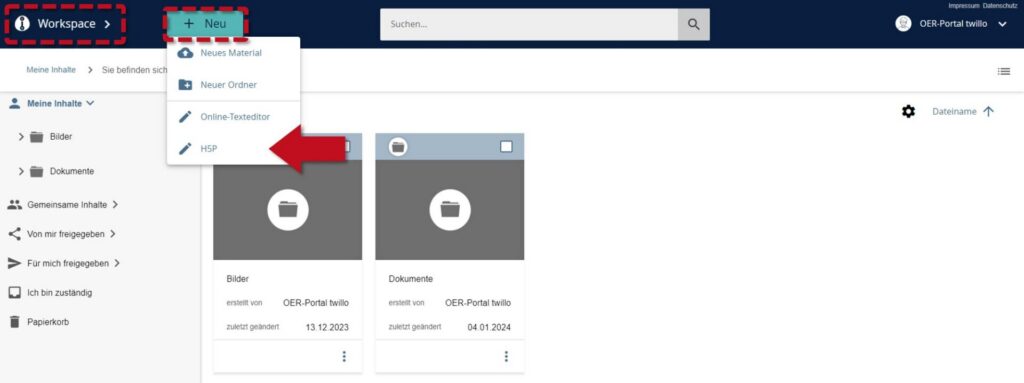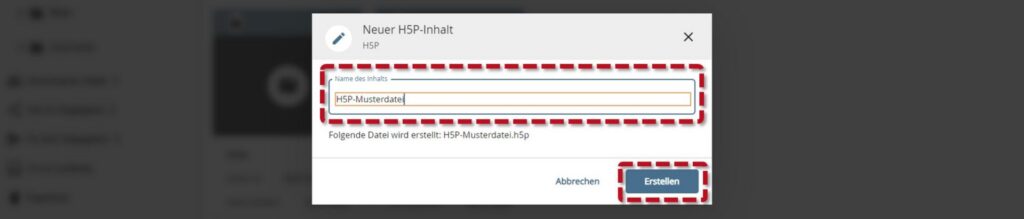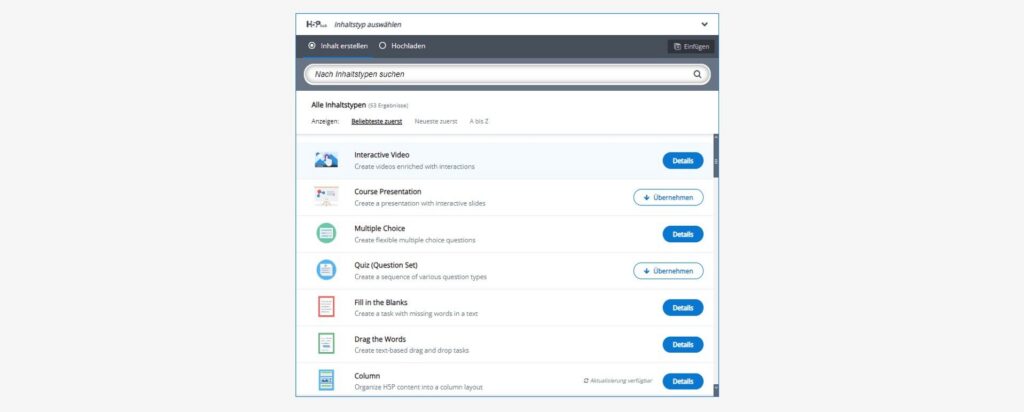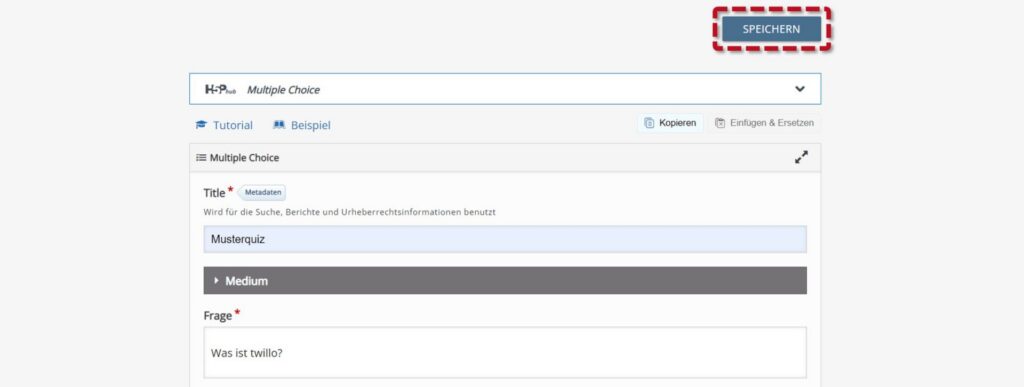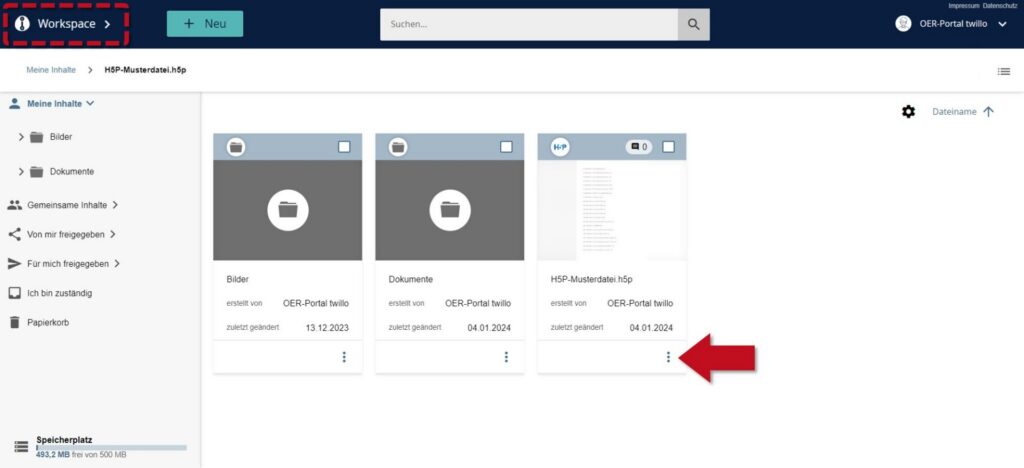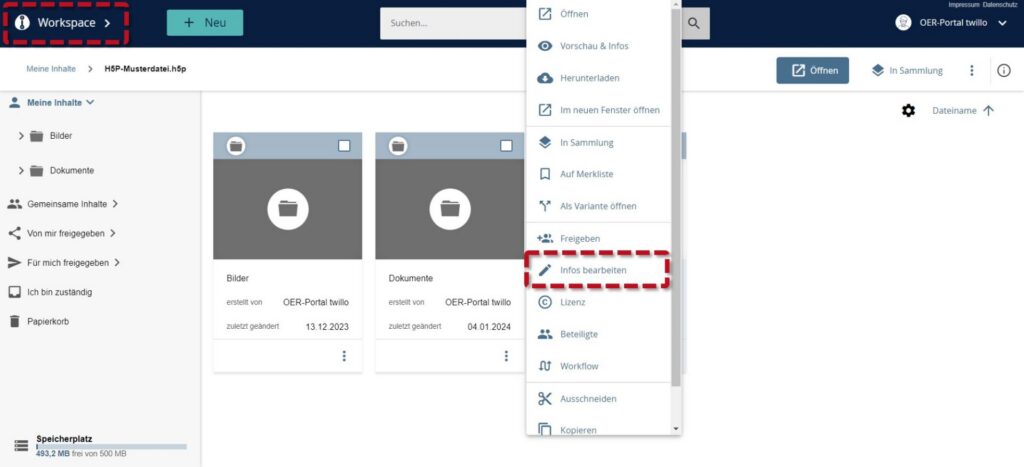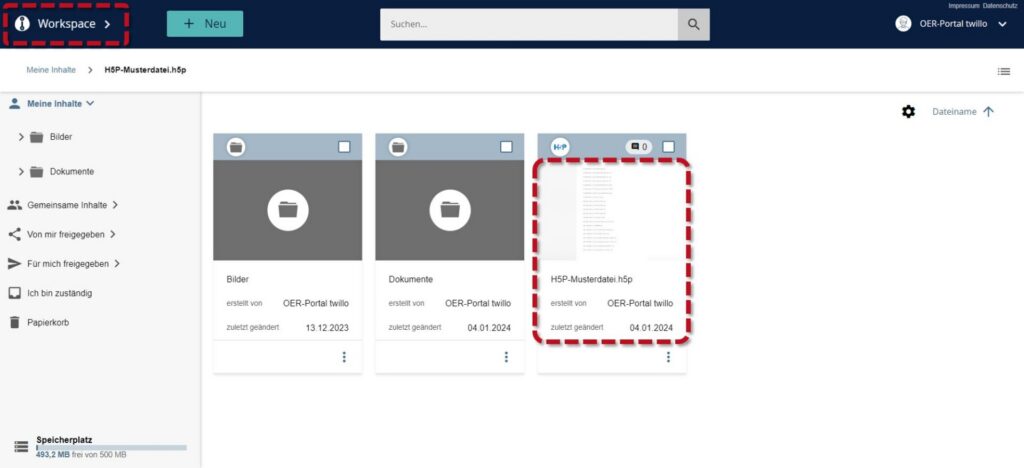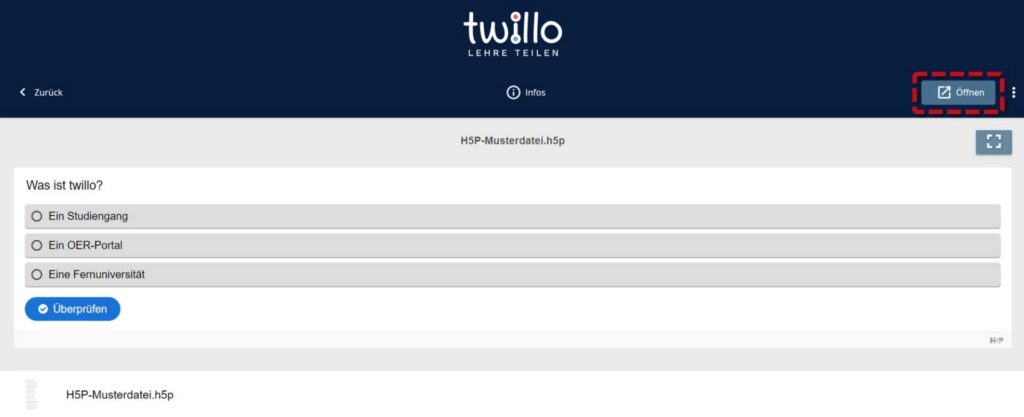How can I publish H5P materials on twillo?
H5P is a free software with which you can create interactive digital learning content. Since twillo supports the display of H5P files, the portal is very well suited for their provision. You can either upload ready-made H5P files to twillo or use the H5P Creator to create interactive learning objects directly in the portal.
Important: Please always note that you may only integrate content (e.g. graphics, videos) from other authors into your H5P element if it is in the public domain or if you use it for citation purposes in accordance with Section 51 UrhG. If the third-party content is under an open license, you may use it in your H5P element in accordance with the respective license terms.
Provide an existing H5P file
To publish an H5P object on twillo, please log in to your account first. Click on the +NEW button in your workspace and then select the New material option. In the following window, drag and drop your H5P element into the storage field or select Browse to select the material from your local files.
Describe your H5P learning content in detail with metadata, as explained in our FAQ How do I post material on twillo?
Create a new H5P file
If you would like to use the H5P Creator in twillo to create interactive content, please also log in to your account. Click on the +NEW button in your workspace and then select the H5P option.
Enter a name for your content in the following window and save your entry with the Create button.
You will now be taken to a new tab where you can choose from various H5P elements. If you select an object suitable for your purposes, the classic, intuitively designed H5P editor opens, in which you can enter your content. If you save your work with the Save button, you are automatically returned to your workspace.
Now click on the three dots on the tile of the H5P element and select the Edit info option in the menu that opens to add metadata to your content as described in our FAQ How do I add material to twillo?
(Further) edit an H5P file on twillo
Regardless of whether you have uploaded an H5P file or created it directly on twillo, you can (further) edit it at any time using the portal's editor. To do this, go to your workspace and open the material by double-clicking on its tile.
On the following material view page, the Open option is available in the header menu, which takes you to the H5P editor.