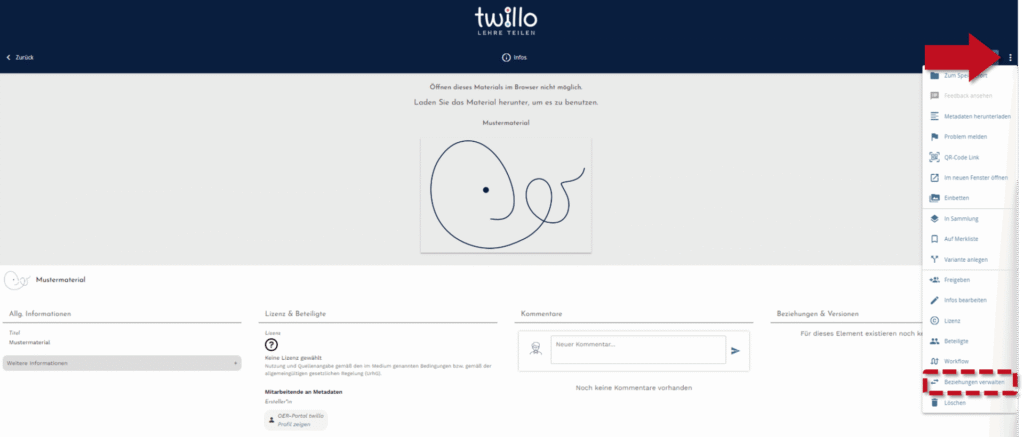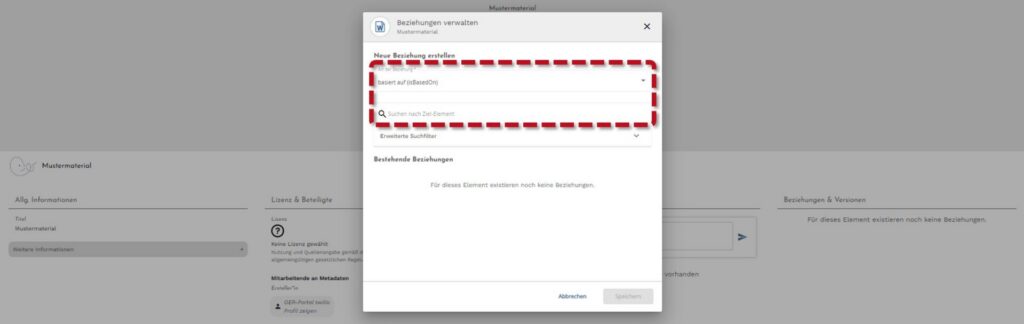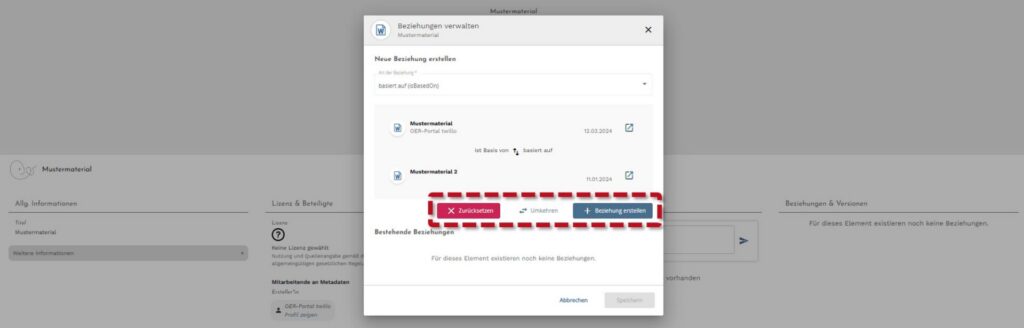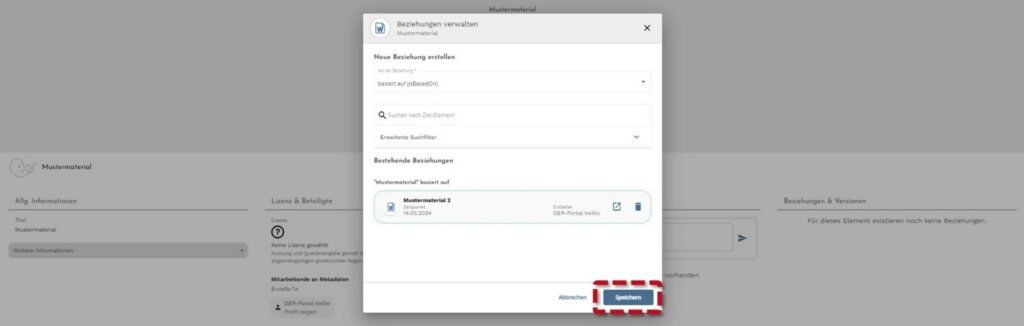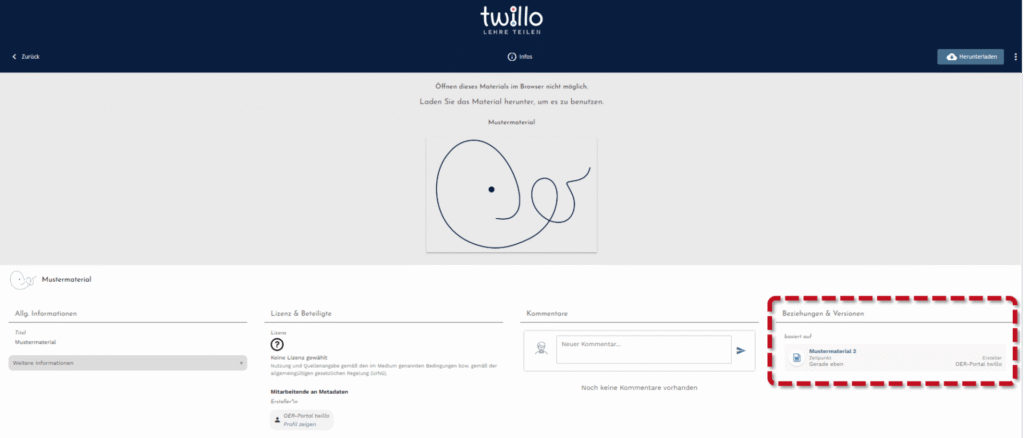How can I manage relationships between materials?
To make it clear that different materials are related to each other, twillo offers the Manage relationships function.
Please note that it is currently only possible to specify relationships between OER that originate from you or for which you have coordination rights.
To use this function, please log in and open the material that you would like to link to another material. Click on the menu (three dots) at the top right and then call up the Manage relationships option.
In the following window, you can choose between the following three options in the Type of relationship drop-down menu:
- Object A is based on object B,
- Object A is part of object B and
- Object A refers to object B.
Then use the search bar to find the material to which you want to link the source material and click on it.
The newly created relationship is now displayed. You can use the Reset button to discard your selection, Reverse allows you to reverse the relationship and Create relationship allows you to confirm the selected connection. Do not forget to save your entries afterwards.
Once you have saved your entries, the link between the content is displayed in the metadata of both materials and a link to the other material is set.