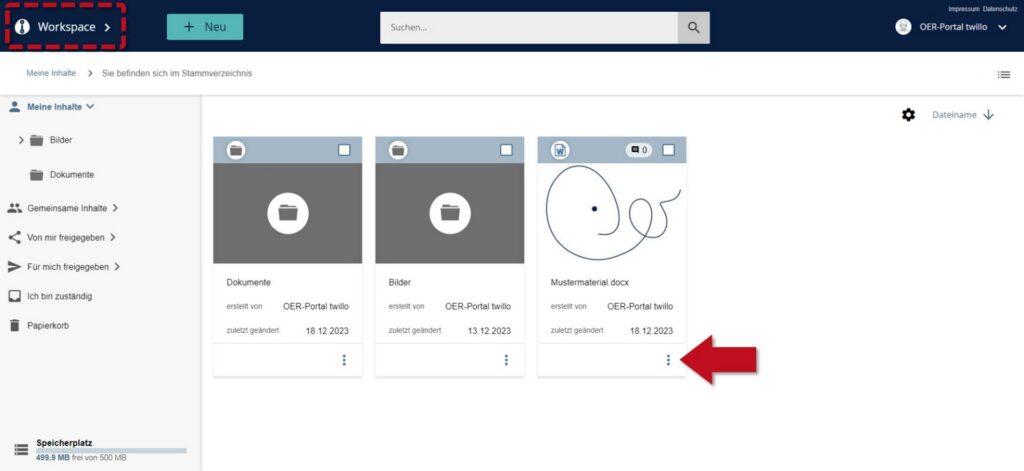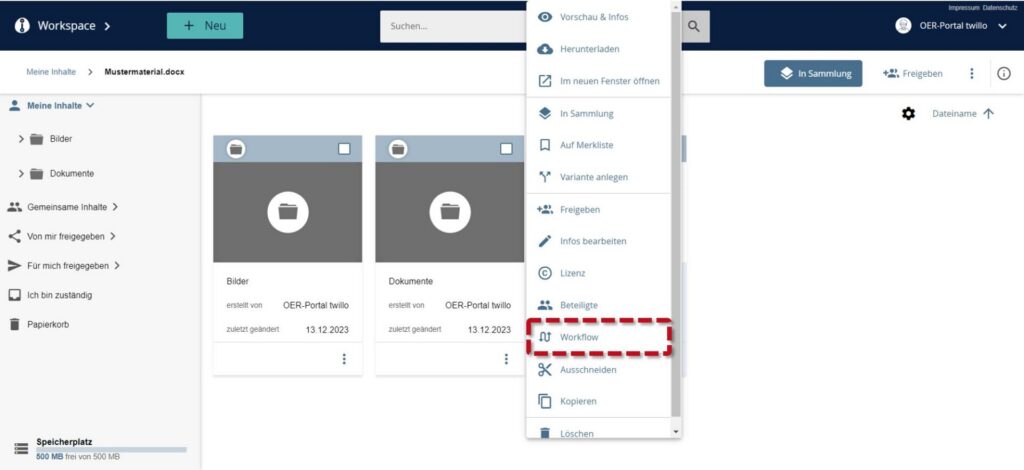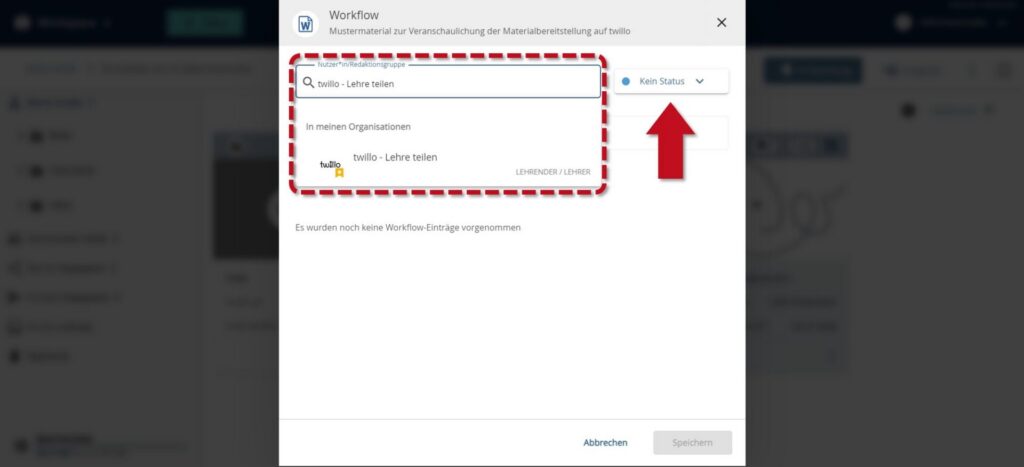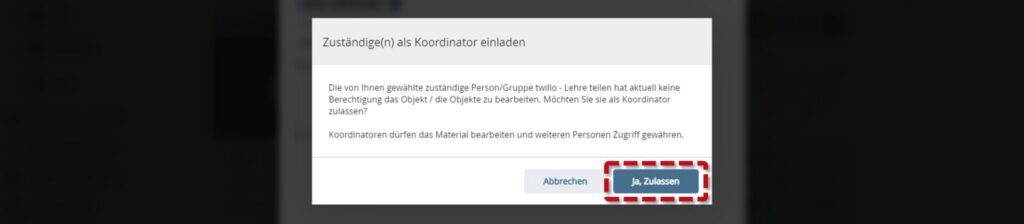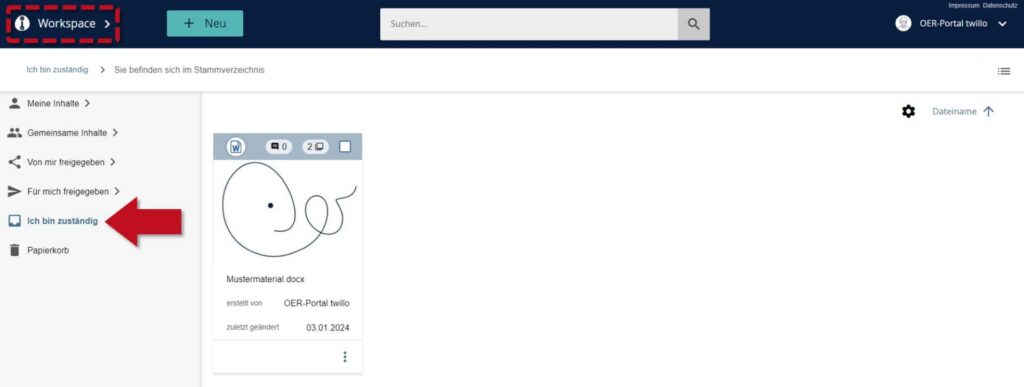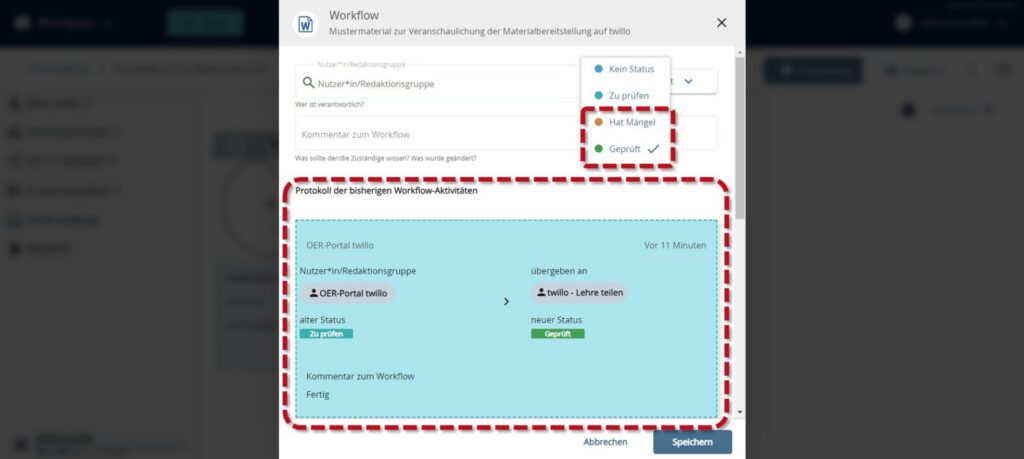How can I have my material checked by other teachers?
Using the share function, you can enable third parties to make changes to your materials on twillo, e.g. to edit the metadata, add series elements or organize the material in collections. You can also use the share function to grant certain people access to materials that are not yet publicly accessible.
Go to your workspace and click on the three dots on the tile of the material you would like to have checked. Select the Workflow option in the following menu.
A new window will open. You can use the User:in/Editorial group field to search for the twillo users you would like to commission with the review. Once you have selected one or more people, please open the Status drop-down menu and click on the option to check. Use the Workflow comment input field to leave a specific work instruction for the selected persons. Use the Save button to send the work order.
If you have not yet granted the selected persons any rights to edit your material (see FAQ How do I release materials for specific users?), you can do this in the following window by clicking the Yes, allow button.
The person you have assigned to carry out the check will find your material in the Workspace under the I am responsible menu tab after logging in.
The person carrying out the check can also inform you of the result of the check using the workflow function. For this purpose, the options Checked or Has defects are available in the Status drop-down menu. They can use the Workflow comment field to let you know which changes need to be made.
The progress of any use of the workflow function by you or another person is documented in the log of previous workflow activities.